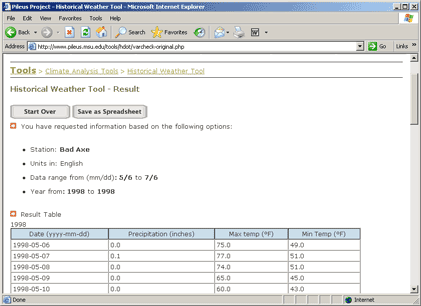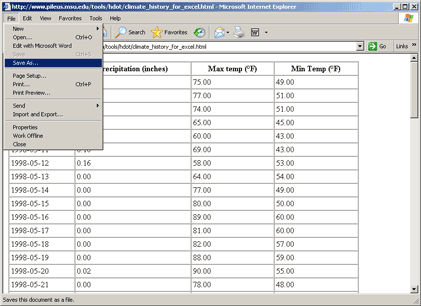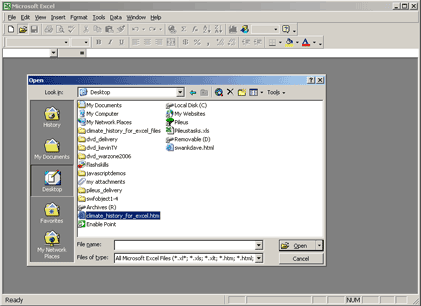Download Data as an Excel File
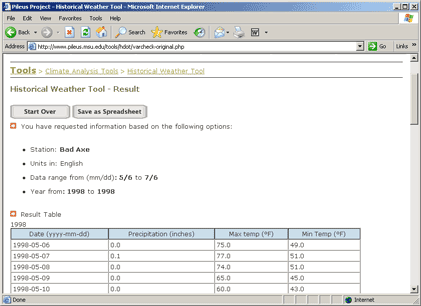
- Select your options on the input page of the Historical Weather Tool. Upon pressing the "View Result" button, the requested information will be displayed on a on a Web page.
- There should be a button on the page that says "Save as Spreadsheet".
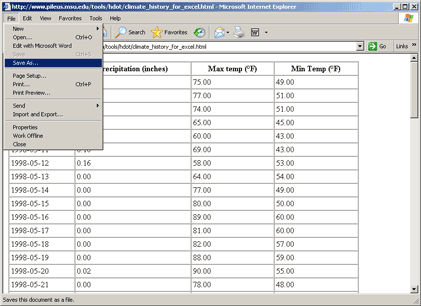
- In your browser (Example: Internet Explorer for PC), click on "File" from the top menu and select "Save as..."
- Choose the place where you would like to save the file (Example: on the desktop.)
- The default name for your saved file will be "climate_history_for_excel.htm".
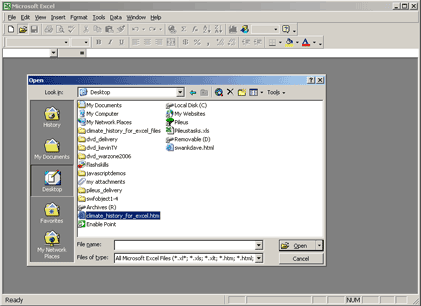
- In Excel, click on "File" on the top menu and select "open".
- Choose your file. Unless you renamed the file, it will be called "climate_history_for_excel.htm".
- This file will open in Excel and can be used for further analysis.